If you are already logged in to the NetSfere Service
-
After you update to NetSfere app version 6.7 you will be automatically prompted to re-authenticate yourself. You can use biometrics (if enabled) or enter your password. You may also choose to upgrade at a later time by tapping Upgrade Later. You will prompted daily to completed the upgrade procedure. You can also manually trigger the upgrade from NetSfere Settings.
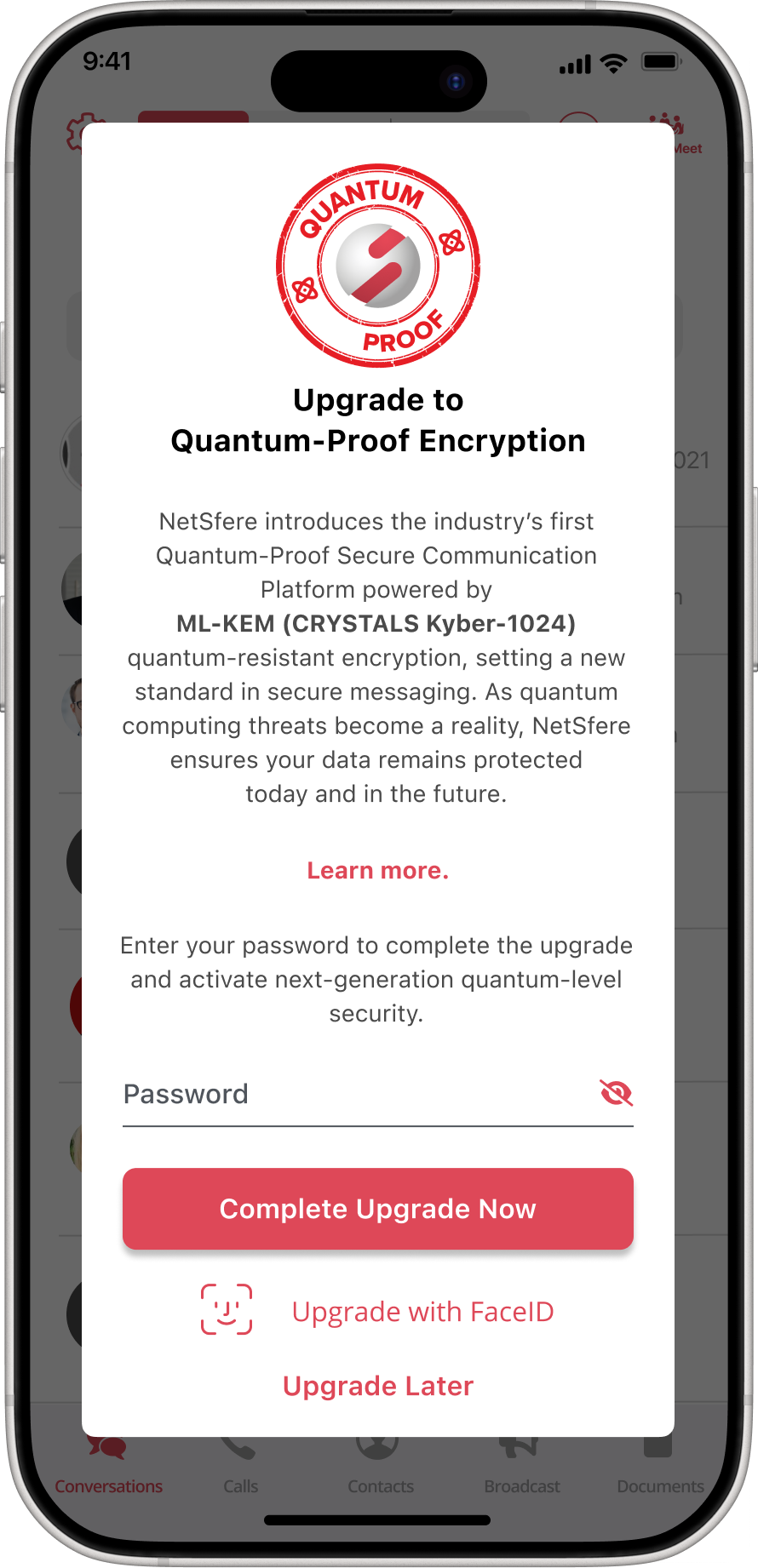
-
Upon successfully entering your password, the upgrade will start.
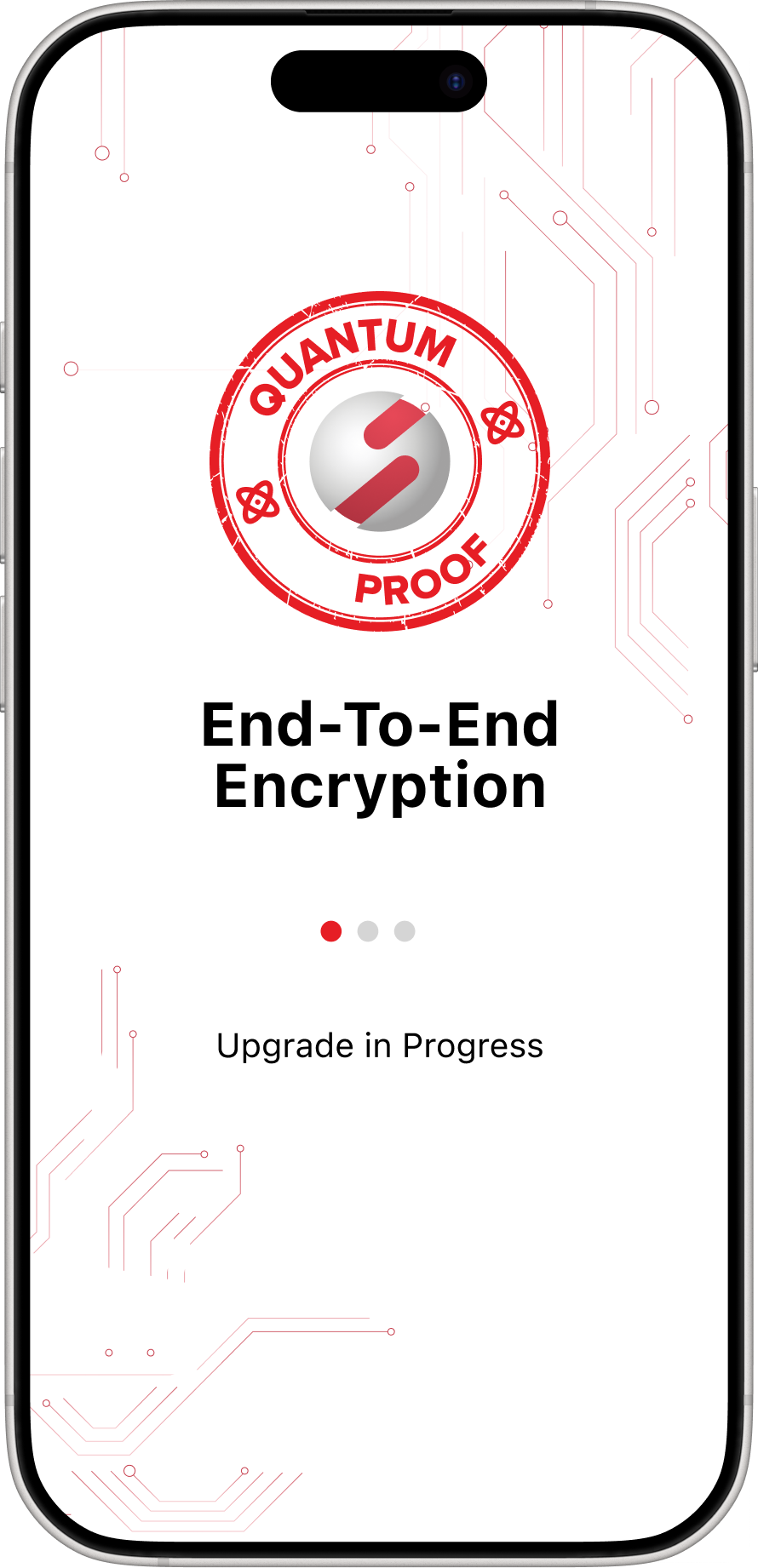
-
The upgrade will take a few second and you will be presented with the completion screen. Tap Continue to proceed.
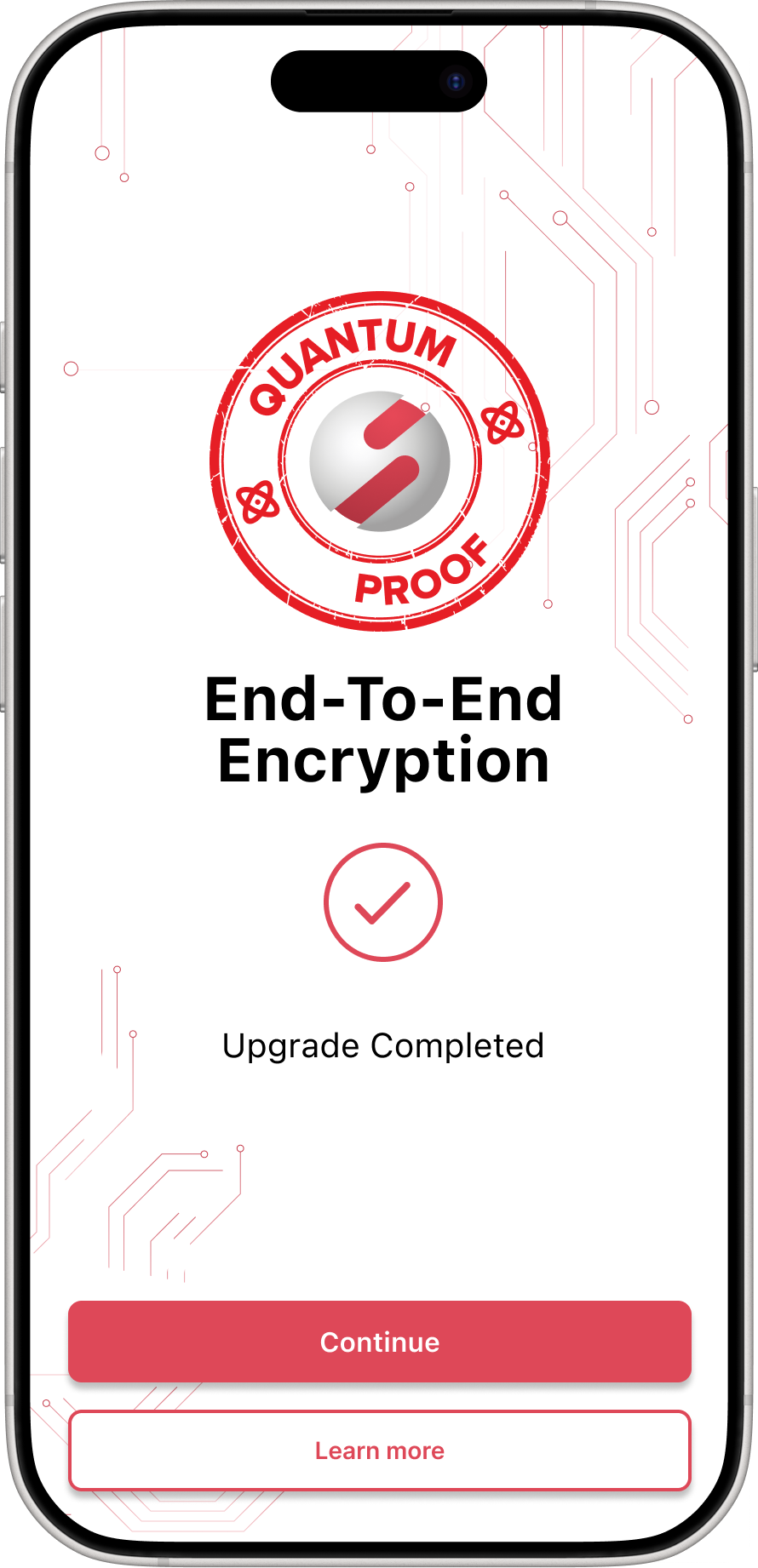
-
You will be taken to the main Conversation screen. A banner on the top of the screen will indicate successful upgrade to quantum-proof encryption. You can now begin using the app normally.
Note: You may need to complete these steps on your other devices.
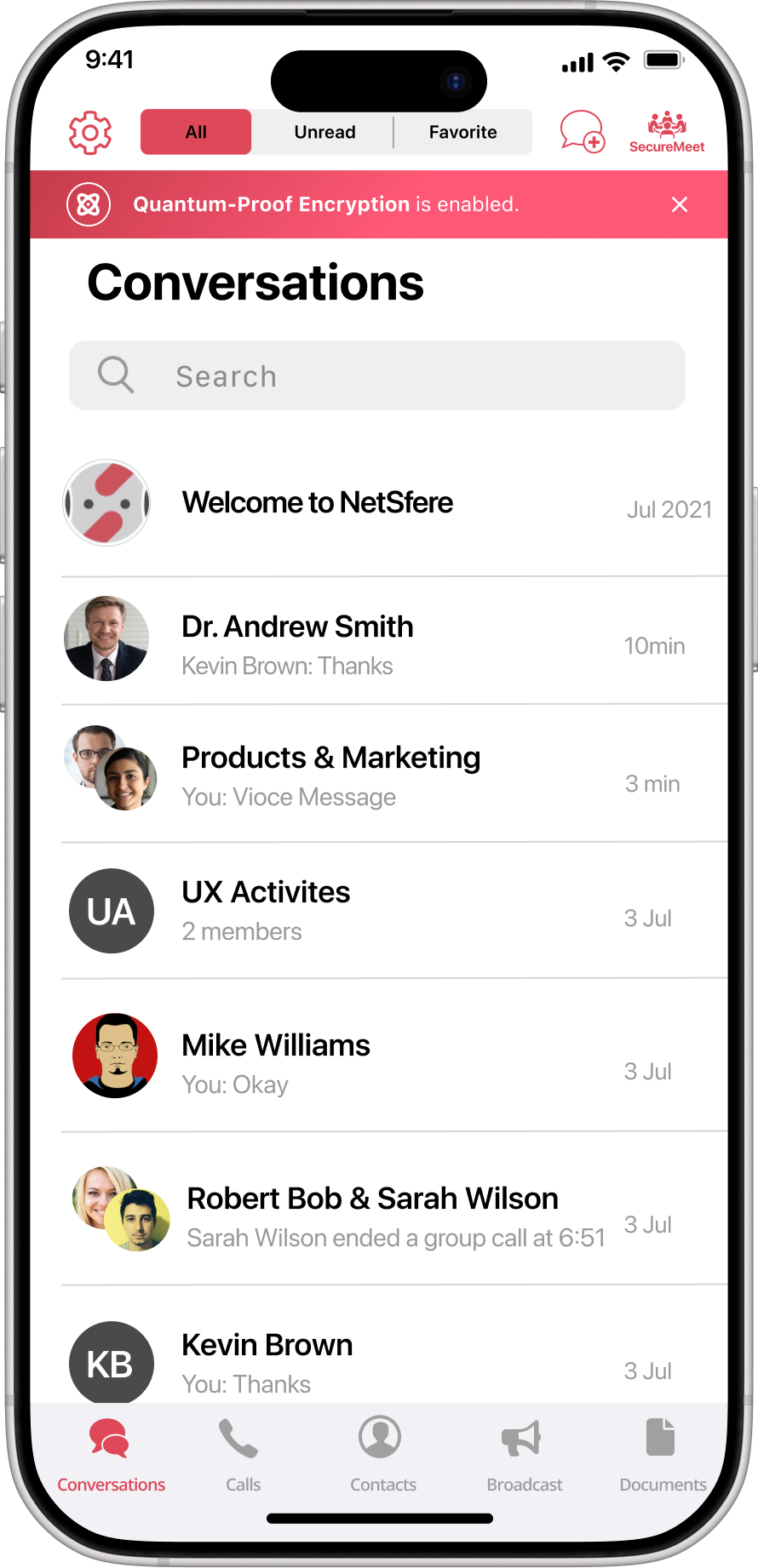
If you are not logged in to the NetSfere Service
-
Open the app after you update to NetSfere app version 6.7. Tap Login to proceed.
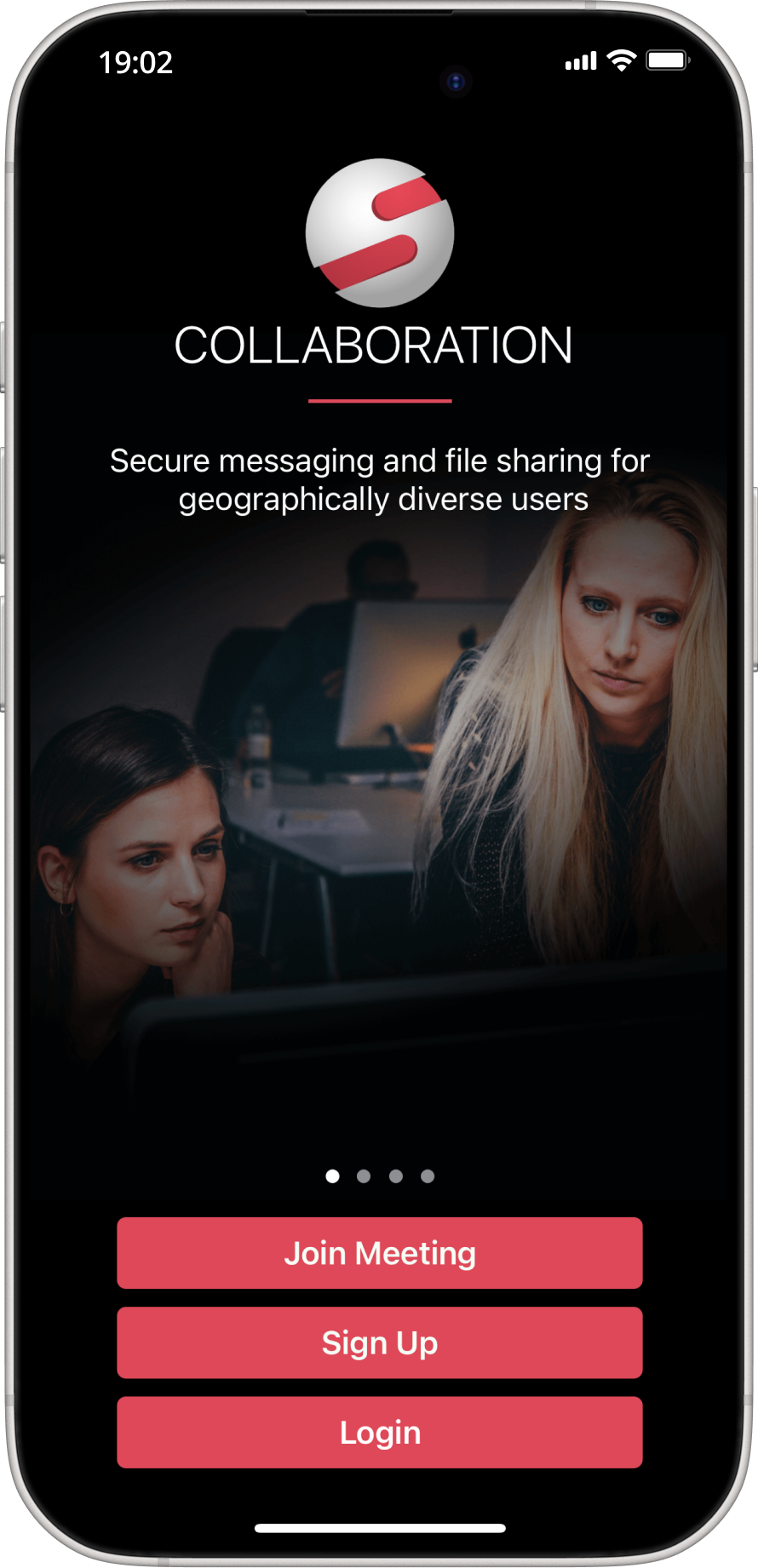
-
Enter your email address and tap Continue
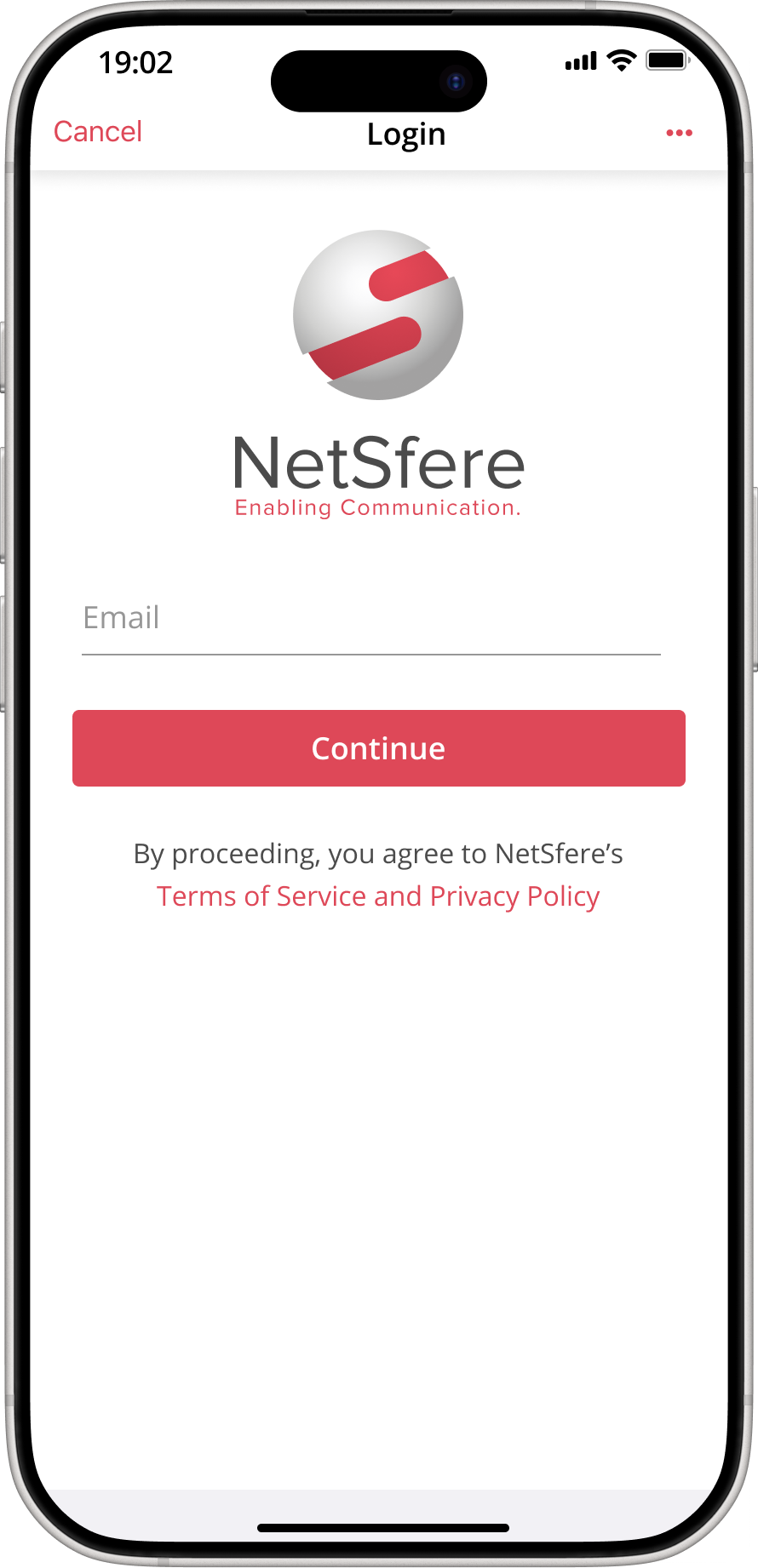
-
Next, enter your password and tap Continue OR use biometrics, if enabled.
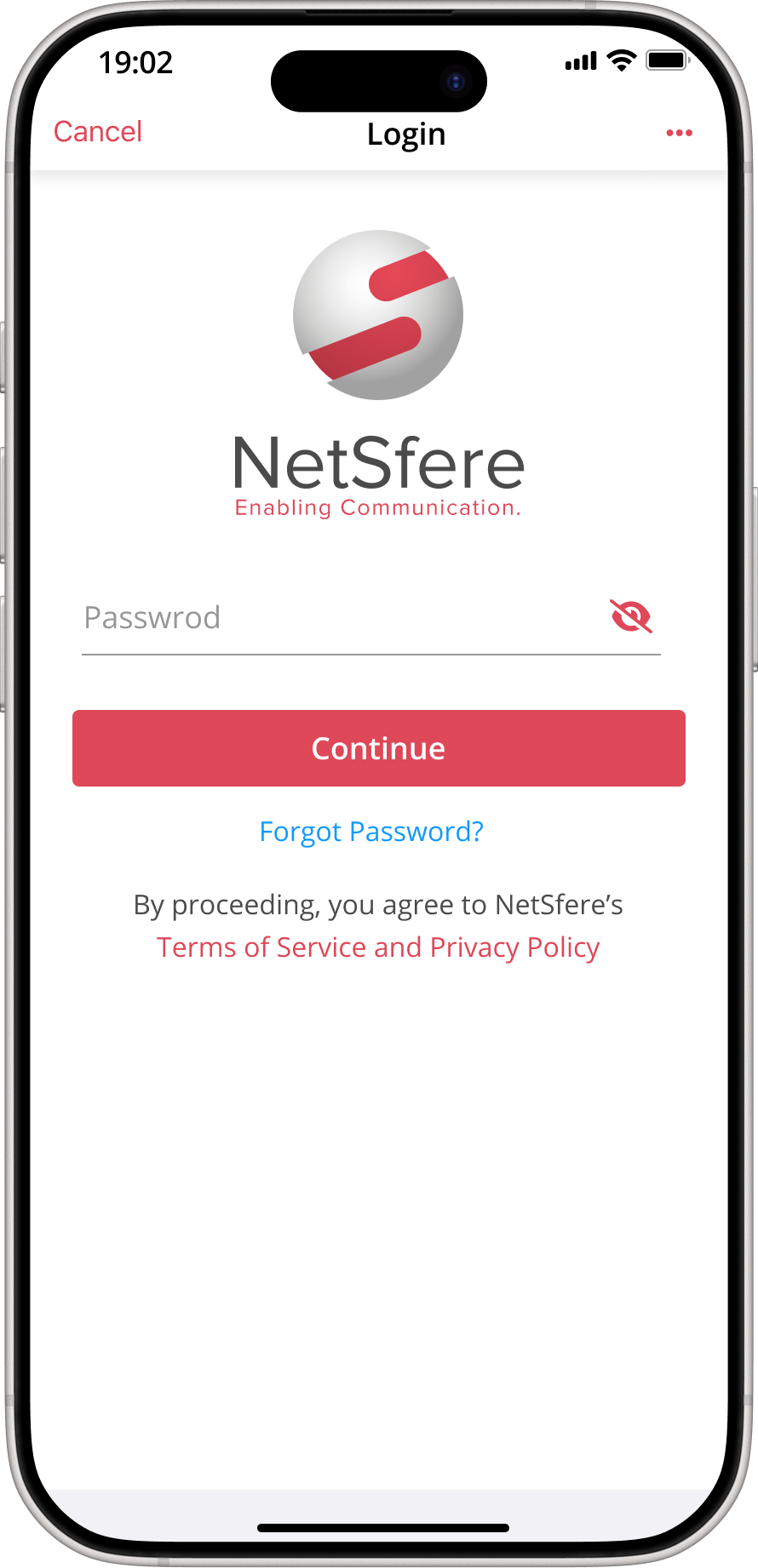
-
If MFA is enabled for your account, enter the security code sent to your registered email address and tap Verify
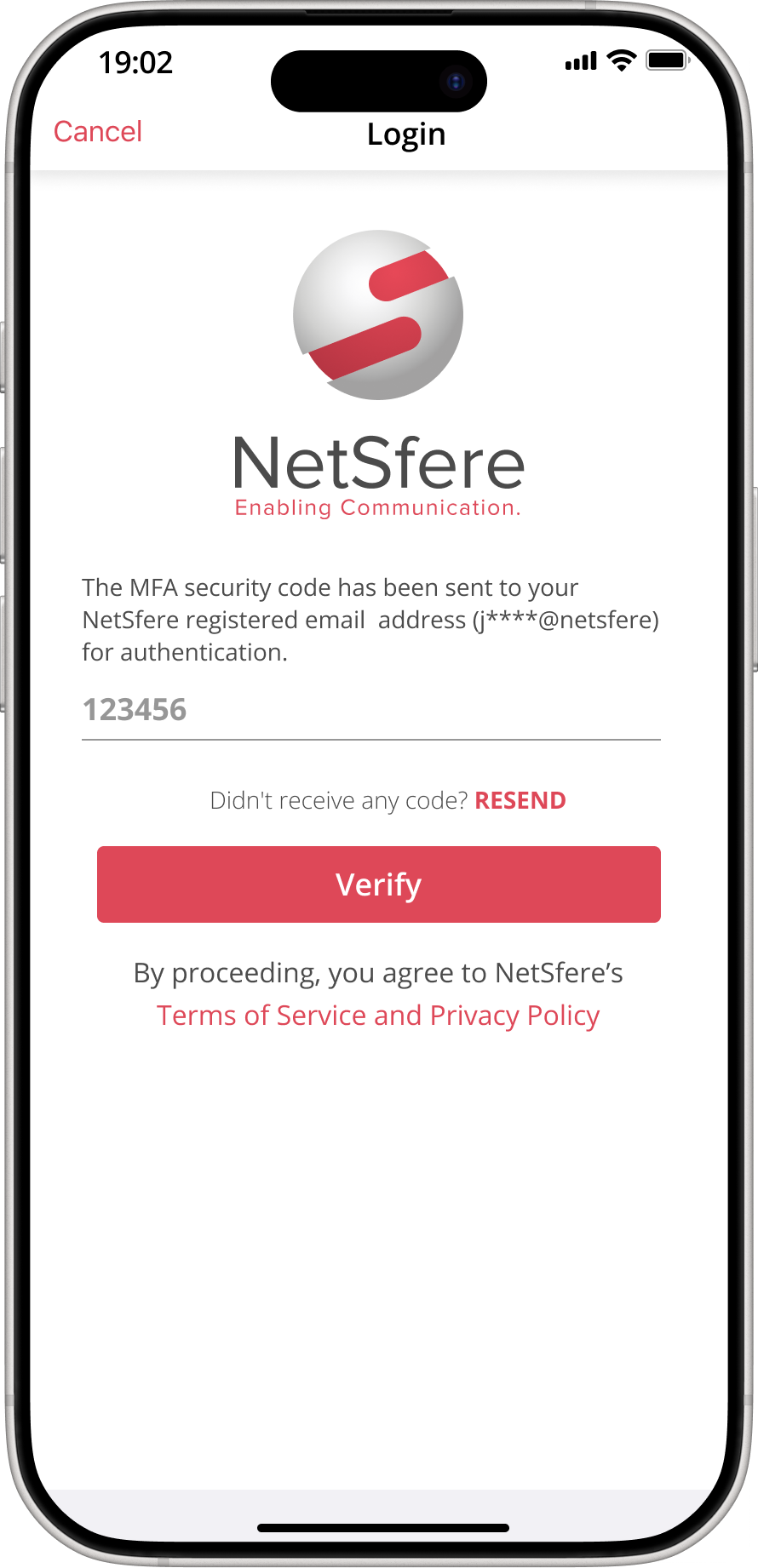
-
You may be prompted for permissions to access microphone, access camera, and send notifications. Tap Allow for each to continue.
Upon successful login your account will automatically upgrade to quantum-proof encryption.
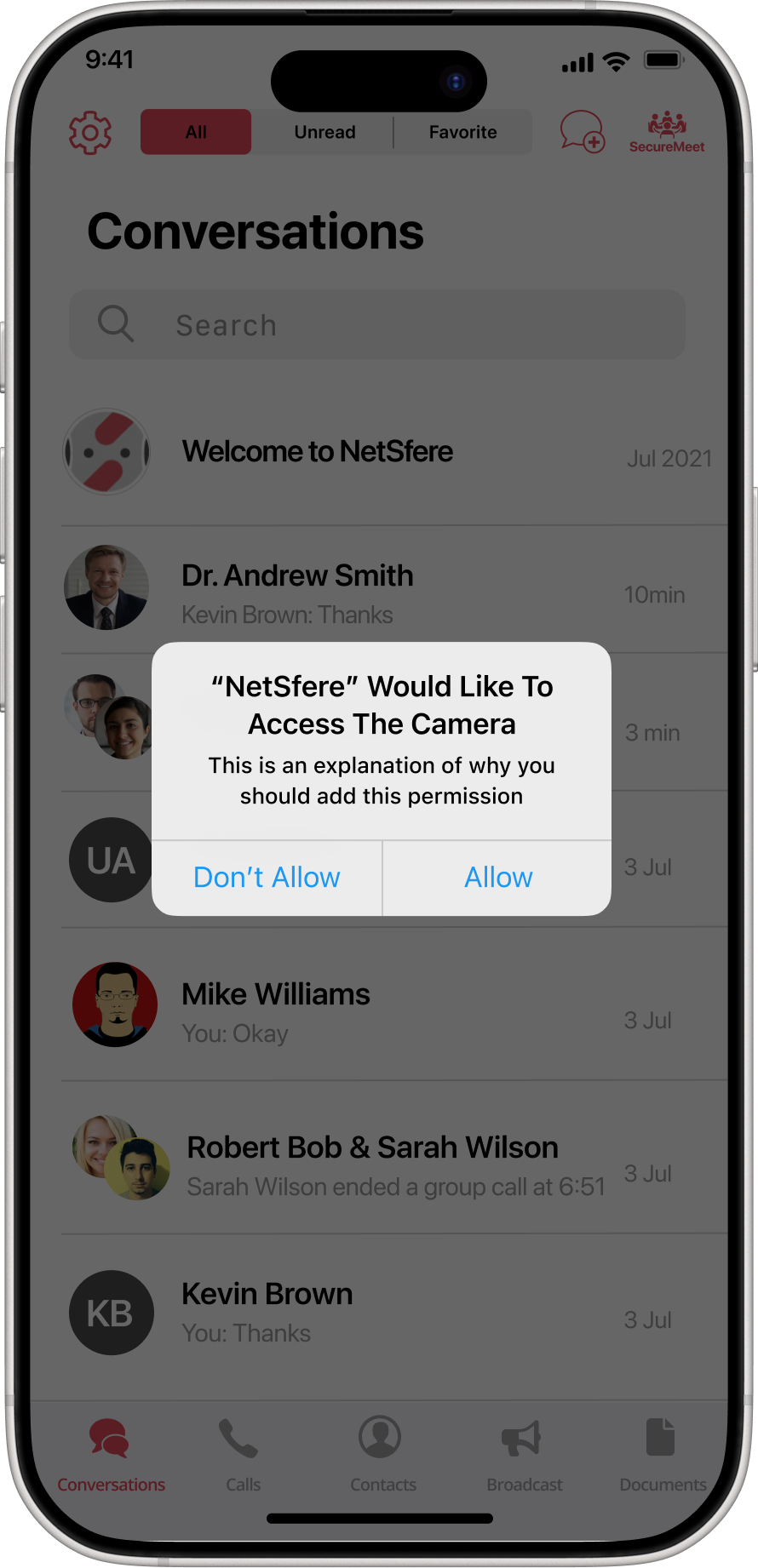
-
You will be shown a preview of new features in this app update and then you will be taken to the main Conversation screen. A banner on the top of the screen will indicate successful upgrade to quantum-proof encryption. You can now begin using the app normally.
Note: You may need to complete these steps on your other devices.
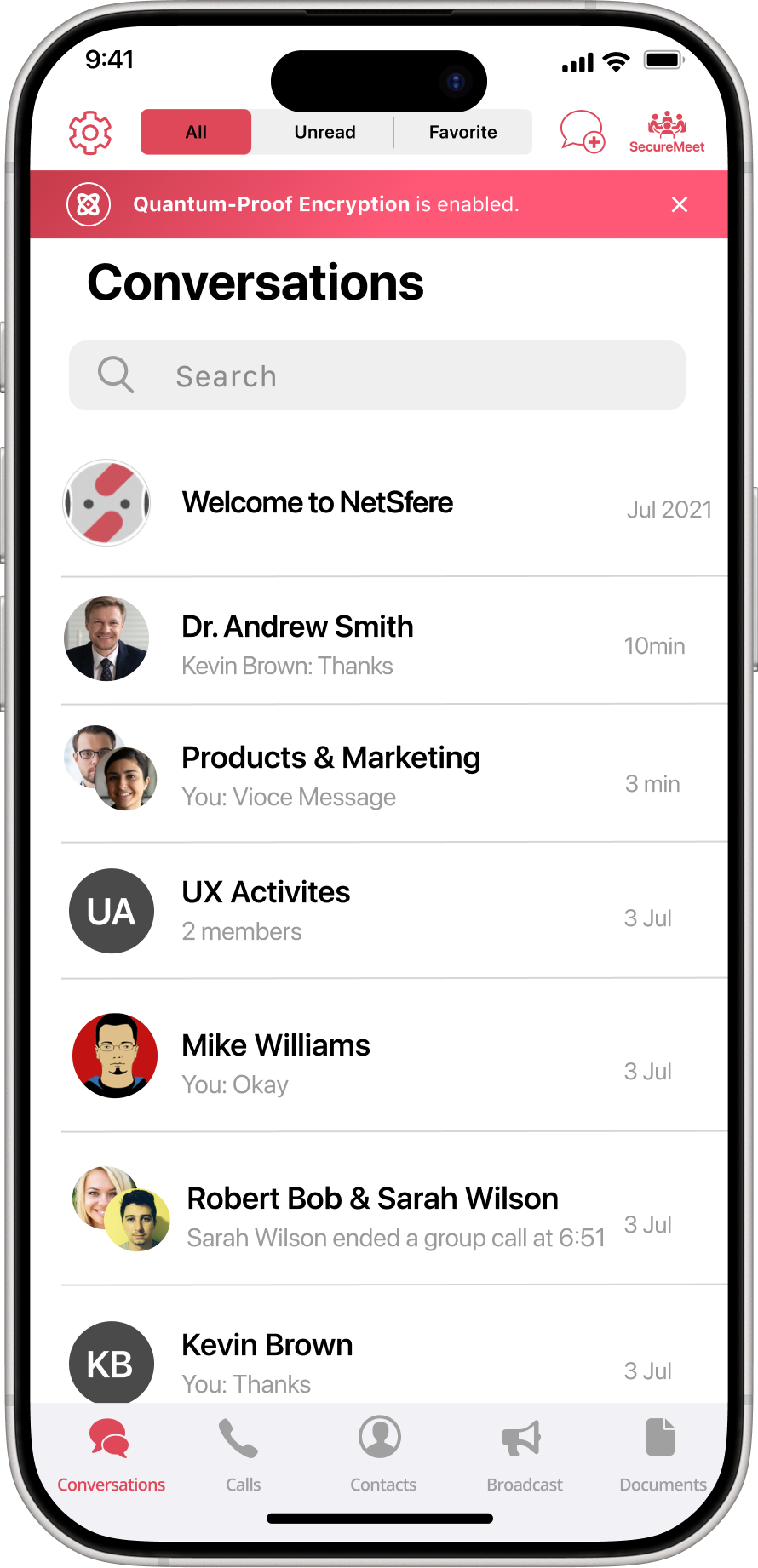
If you want to trigger the upgrade manually
-
After you update to NetSfere app version 6.7, you can manually start the upgrade from NetSfere Settings. Tap the gear icon on the top left corner of the screen to begin.
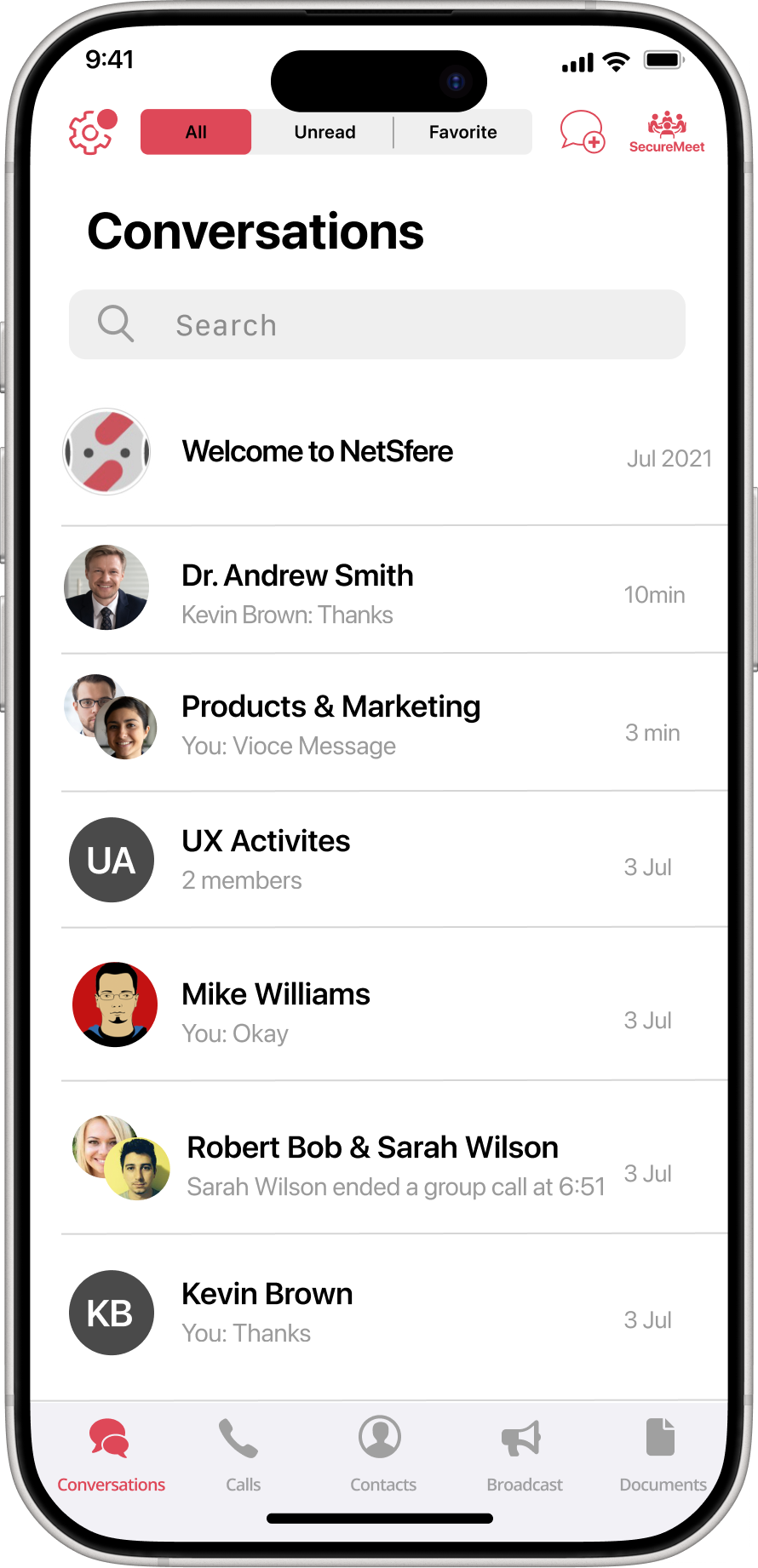
-
Scroll down to the Security section and tap Quantum-Proof Encryption Upgrade.
If you do not see the Quantum-Proof Encryption Upgrade ensure that you have updated your app to NetSfere version 6.7 and then restart the procedure.
If you have updated your app to NetSfere version 6.7, and still do not see the Quantum-Proof Encryption Upgrade option, then your account has already been upgraded. Look for Quantum-Proof Encryption by your name.
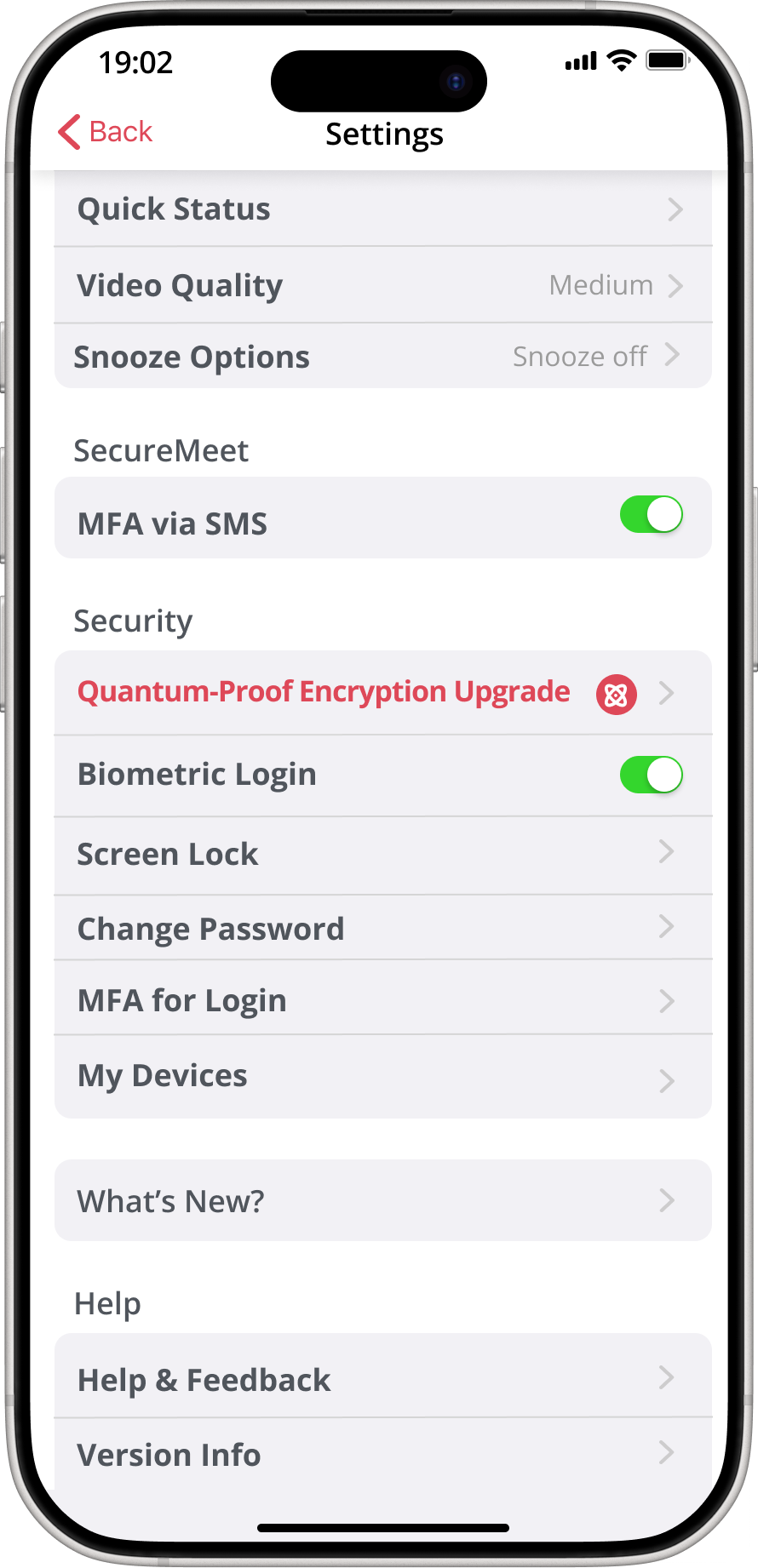
-
You will be prompted to re-authenticate yourself. You can use biometrics (if enabled) or enter your password. You may also choose to upgrade at a later time by tapping Upgrade Later. You will prompted daily to completed the upgrade procedure.
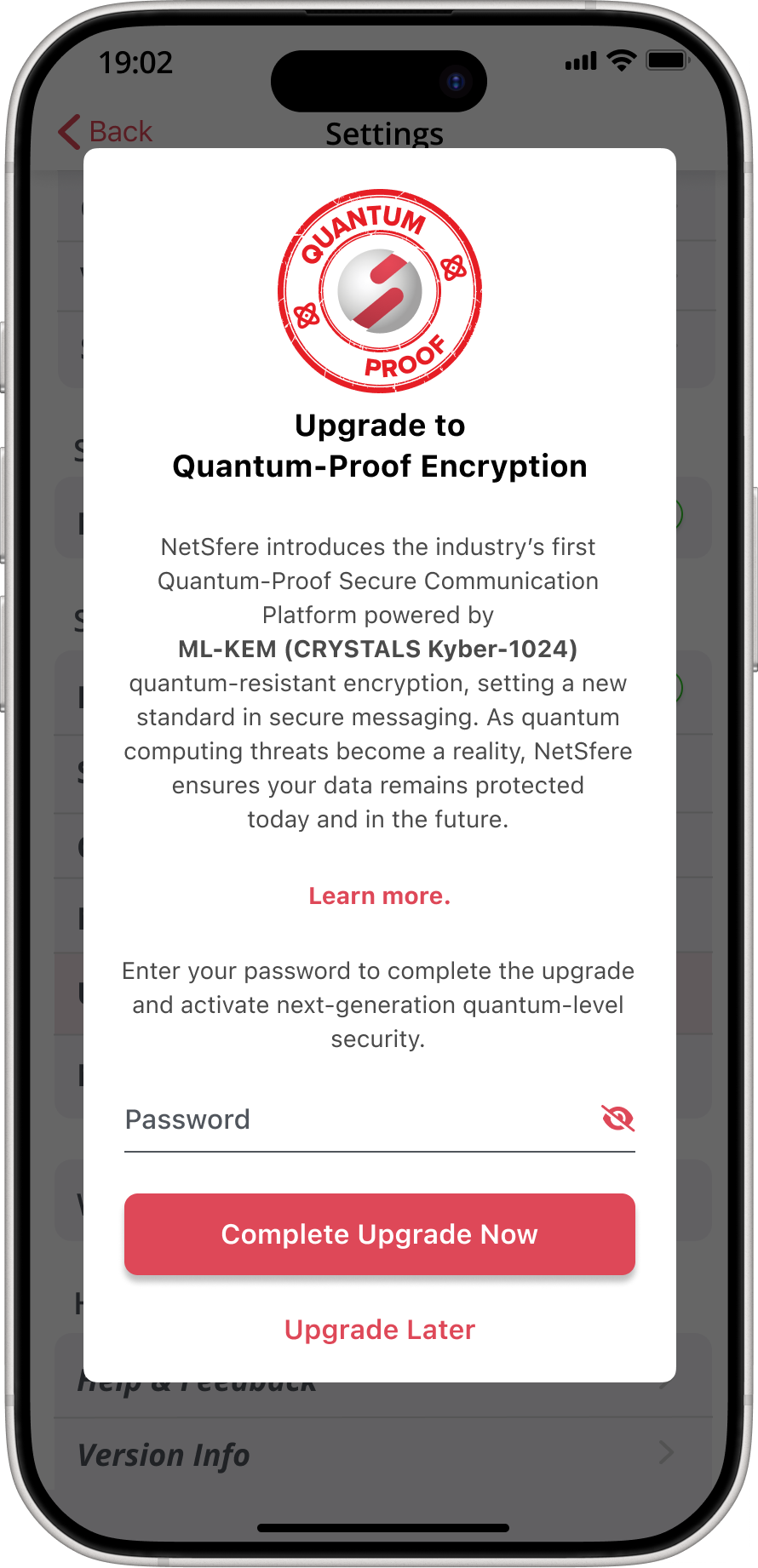
-
Upon successfully entering your password, the upgrade will start.
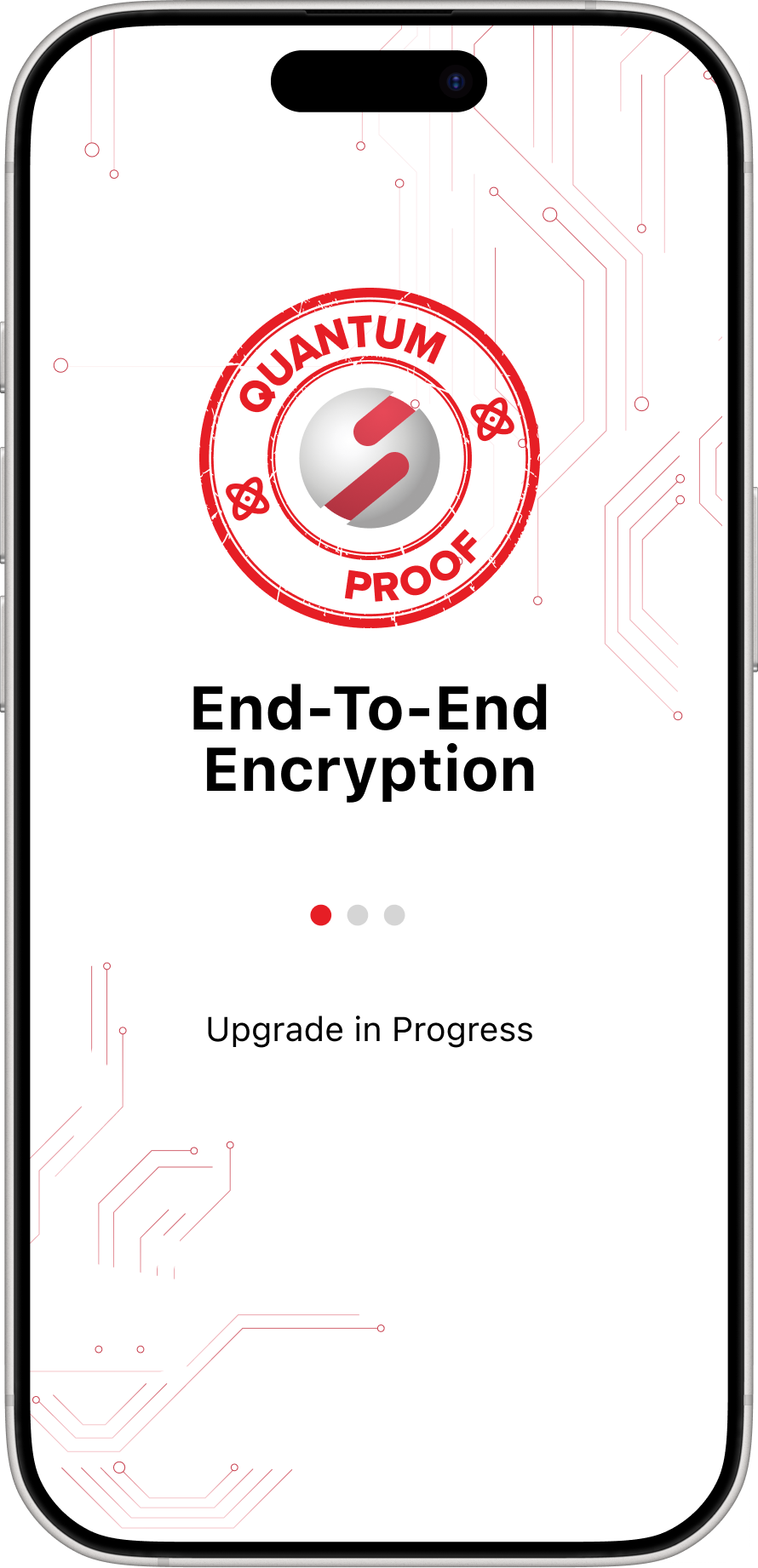
-
The upgrade will take a few second and you will be presented with the completion screen. Tap Continue to proceed.
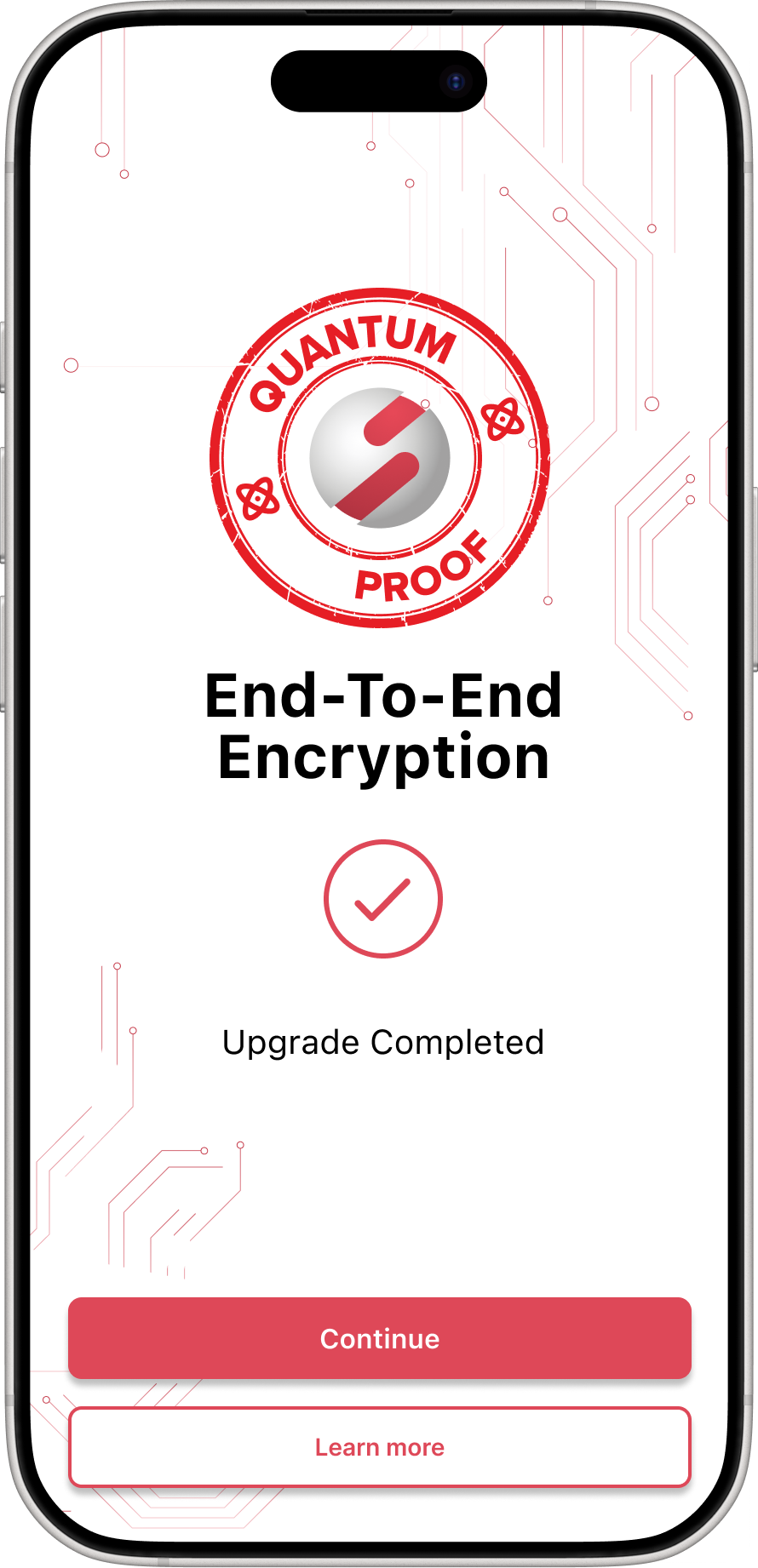
-
You will be taken back to NetSfere Settings screen and you will see Quantum-Proof Encryption by your name.
Note: You will no longer see the Quantum-Proof Encryption Upgrade option.
Note: You may need to complete these steps on your other devices.
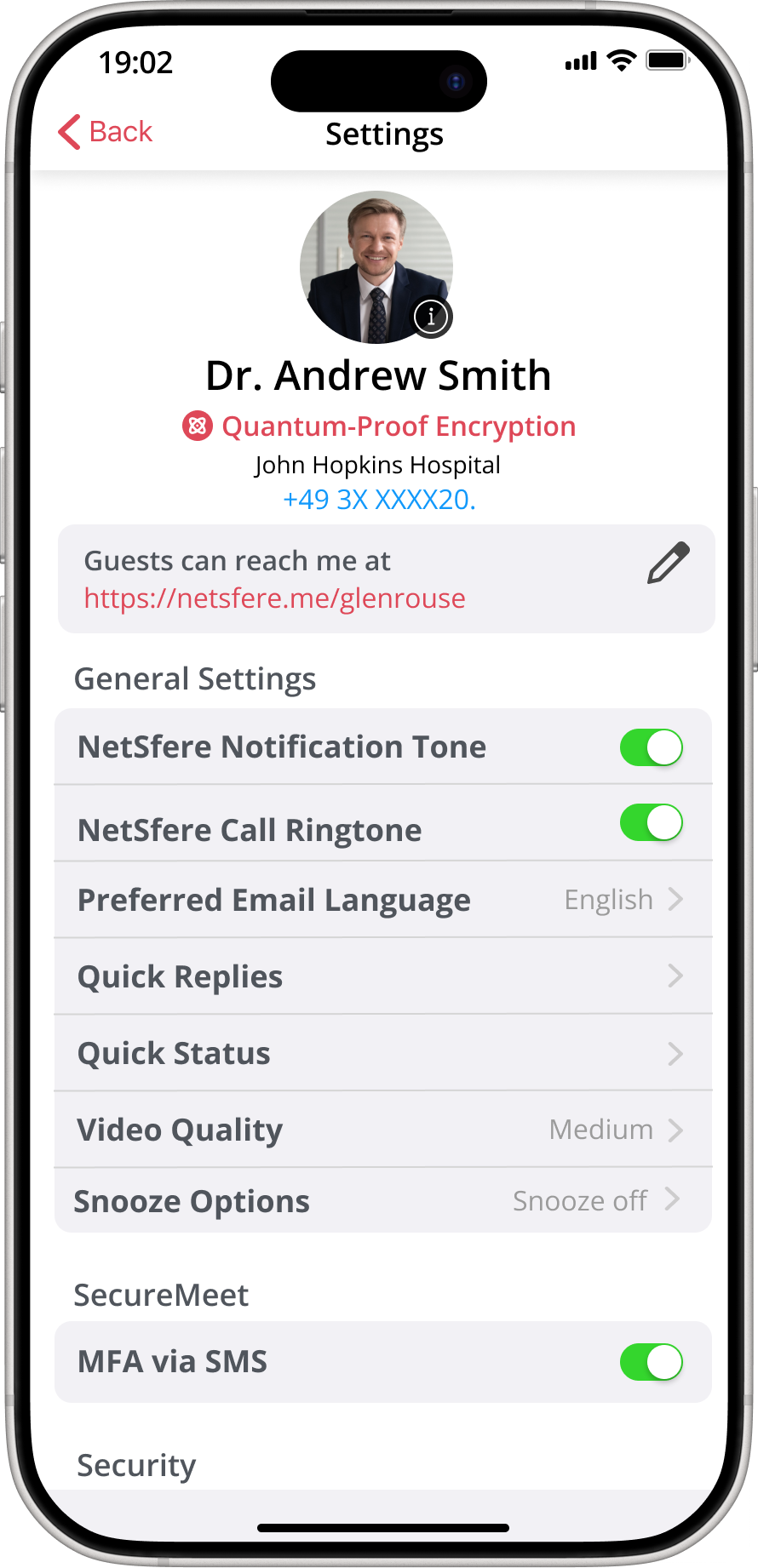
Tap into the Power of Secure Messaging Contact Sales » Sign-up for Free »
